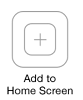1. Open the web browser on your device. ('Internet', or 'Chrome', or 'Firefox')
2. In the web browser, go to AisleWise.com
3. Look for the address bar, and tap the three dots to the far right of the screen,
which is usually in the upper right corner (the menu button for the browser).
4. Select the entry saying something like: 'Add shortcut to home screen' or 'Add to Home screen'.
5. Tap Add.
You should now see the AisleWise icon on your Home Screen.
1. Open the Safari browser and navigate to AisleWise.com.
2. Tap the
Share Button at the top of the screen:

3. Tap the
Add to Home Screen icon:
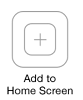
4. Change the name from 'favorites' to 'AisleWise'.
5. Tap Add.
You should now see the AisleWise icon on your Home Screen.
1). Open the device's native browser.
2). Navigate to AisleWise.com
3). From the Menu, select Add to Home Screen and follow instructions.
Aisles Online. Online Aisles. Aisles in a Grocery Store. Aisles in a Store. Aisles-online. Online-aisles.